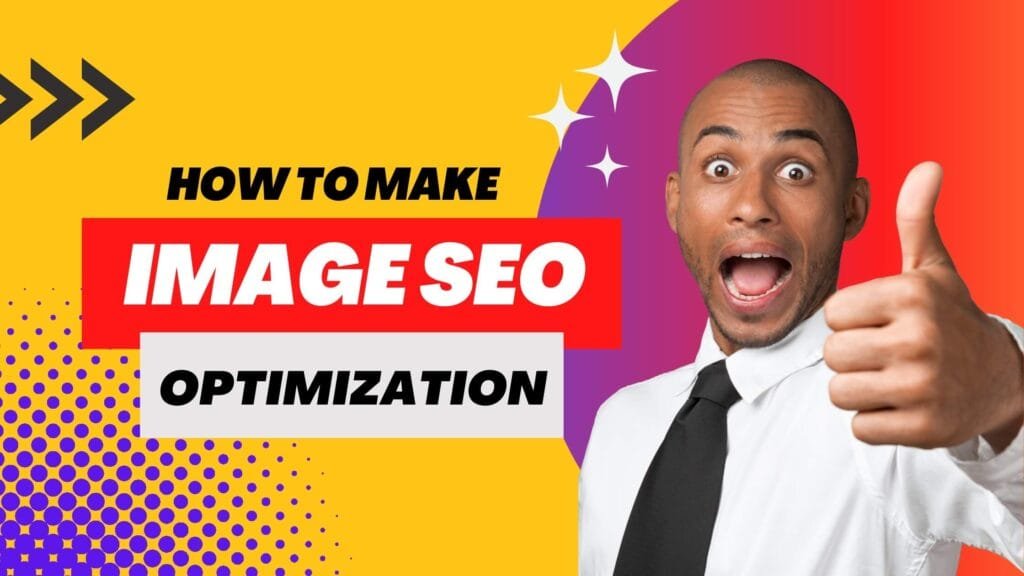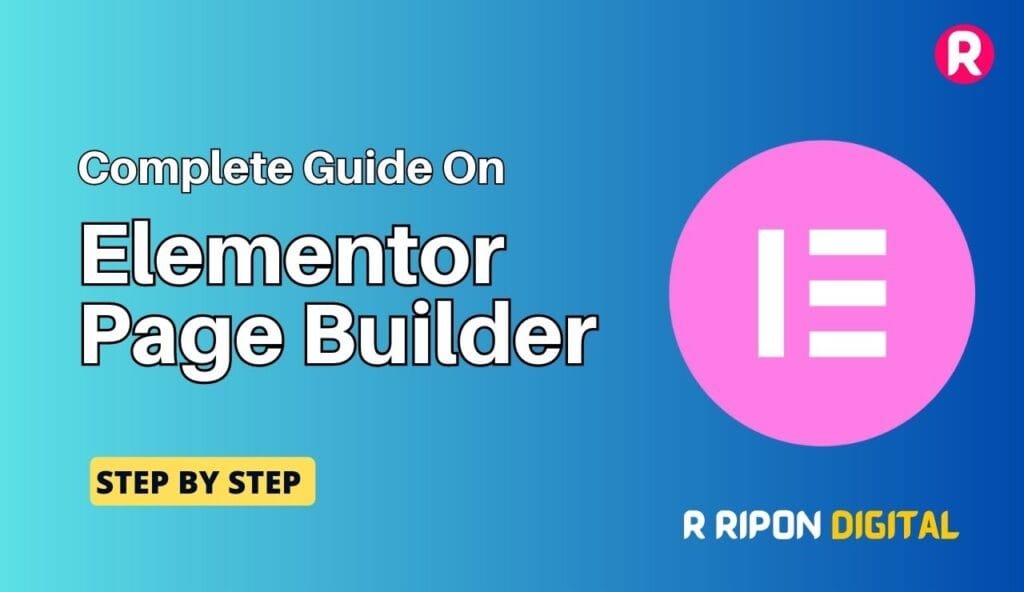Image SEO optimization is very important for any Website. Image SEO Optimization improves your website and blog traffic and image search ranking in Google.
If you are looking for articles on how to optimize your blog images the right way, then you are at the right place.
I am going to tell you all the processes that I use to optimize Images on my site – How to make Image SEO optimization Friendly.
Let’s start…
Why should Image SEO be done?
There are many reasons to optimize an image. If your image will be of a very large size, then it will slow down your web pages and will have a bad effect on the user experience. In Image Optimization, file size is reduced and page load time is made fast.
Apart from this, the images used in the article also improve the SEO score. If you use the correct name (Rename) and Alt tag for your image, then it makes your article more Best SEO friendly.
If you optimize your site’s images in the right way, then your images will rank better in search engines (images search).
Use the right images for the blog
Every website or blogger uses images. But when you do an image search for your article, then you should search very carefully.
If you need images for your article, then you cannot use Google Images because those images can be copyright protected and they can put you in big trouble later.
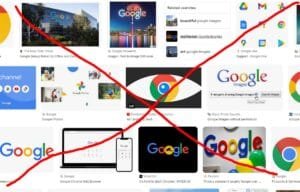
There are many websites in the market that offer free stock images. You can use a website that gives images for free and is related to your article.
There are websites like FreeDigitalPhotos, MorgueFile, Pixabay etc that provide stock images for free. Apart from this, you can easily get high-quality and professional images on Shutterstock by spending some money.
You can use free sites or paid sites to find the right images for your site, but never use Google Images.
And it would be even better if you can create custom images for your blog. There are many websites available to create custom images, and Canva and PicMonkey are very popular. With their help, you can easily create a custom image for your site.
Canva is a very popular platform. With its help, even non-designers can easily create attractive custom images.
When you do not get the related image for your article from the stock images site, then you can use the custom image-making site.
Here’s a list of how to make images SEO friendly
1. Use ALT Text
ALT Text makes your image SEO friendly and it belongs to on Page SEO. Simply put, it tells the search engines what your image is about.
If you do not use ALT text for your images, then you are losing a lot of traffic from search engines. Search engines like Google cannot read images. It shows the best image to the visitor by using Alt text. Therefore, to make the article completely SEO-friendly, do not forget to add ALT text to your images.
As you understood the benefits and importance of ALT Text. But what should be used for the ALT text of the image?
Use your keyword for ALT text. It can help you to get a better rank in image search results. Also, you should keep one thing in mind your ALT text should be related to your article, otherwise it has no importance.
Therefore, proper ALT Text improves your image ranking and there is a possibility that your image appears first in the search result.
When you upload images in your WordPress post editor, you can easily add ALT text to your images. You can see in below screenshot.
2. Pay attention to the size and compression of the image
If you do not pay attention to the image size and compression at the time of image uploading, then it directly affects your website loading speed. You should not use large images for your article. This increases your server load and as a result, your site becomes slow. And as we all know Google is using website loading speed as a ranking factor.
the image size
It depends on your theme and article. Although the content area of most blog themes is 600- 700px. So you can use image dimensions according to your theme.
Apart from this, if you download stock images for your articles, then it is very important to resize them because their dimensions are very high.
If you upload these images in your article without resizing them and resizing them in the post editor, then you are on the wrong track. Because when your article is loaded in the browser, the images will be loaded in the original size and dimension. As a result, the load time of your site may be poor.
For Image resizing, you can use a plugin or an online website like – Imageresize.org, or reSmush.it Image Optimizer, EWWW Image Optimizer, ShortPixel Image Optimizer etc.
image compression
If you use high-quality stock images in your article, it can put a lot of load on your server. It means to say that the size of high-quality images is also very high.
Try to keep your image size under 100kb. If the size of the image is above 100kb or in MB, then it clearly shows that the image is of high quality. Always upload such images by resizing them and with the correct dimensions.
WordPress.org has a number of image optimizer plugins that can help you resize and compress your images. Do not worry, we are going to tell you their list below.
3. Choose the Right File Name for the Image
Before uploading a new image in your article, make sure to use proper name. There are many bloggers who do not pay attention to the image file name.
Use keyword-rich names for your image. It helps you to get a higher ranking in Image Search Results. Proper Rename makes your readers as well as search engines friendly. Also, do use Spaces in the Image file name.
4. Remove Hyperlink from Images
When you upload an image to your article, WordPress will automatically add a source code to the image location. Its biggest drawback, it distracts the reader.
When a reader reads the article and accidentally clicks on the image, the reader will be redirected to the image location and may not want to read your article again.
That’s why it is good, to remove Hyperlink from the image. It does not make any impact on SEO.
When you upload the image, you will see Link To option under Attachment Display Setting on the right side. All you have to do is select None from the drop-down menu, Hyperlink will be automatically removed. You can see in the screenshot.
5. Image Format – JPEG, PNG OR GIF?
There are many types of images format such as JPEG (JPG), PNG OR GIF and in these, we use JPEG format the most.
- JPEG (JPG) Format – JPG is a lossy compressed file format. This is the most widely used image format and is best for photography.
- PNG Format – This is a lossless file format. It is best for line drawing, text, and iconic graphics. If you edit or resize it more than once, then there is no difference in its quality.
- GIF Format – This is a type of animation image and supports various resolutions and colours. This is also a very popular format used worldwide.
These three image formats are very popular and the best image formats. But I would recommend you use JPG image format in the article. They are of smaller size and load fast.
6. Create an Image Sitemap
Sitemap is very important for any site and especially it becomes even more important when your blog or website is new. Sitemap does not boost your ranking but helps search engines to crawl and index your site better.
If you use a lot of images in your blog, then you must submit a sitemap for your images. This helps your image to be indexed and crawled better in search engines. Creating an image sitemap is very easy and for this you can use the Yoast SEO plugin.
7. Best Image Optimizer Plugin for WordPress site
With the help of the Image optimizer plugin, you can easily compress and optimize the image on your site. Here I am going to share the list of Image optimizer plugins.
EWWW Image Optimizer
EWWW Image Optimizer is a very popular and well rated image optimizer plugin. This plugin automatically optimizes the uploaded new images. Also optimizes your old uploaded images. The plugin also allows you to select the compression level and convert the uploaded images to the best file format.
It is available in both free and premium versions.
Smush Image Compression and Optimization
WP Smush is the most popular image optimizer plugin for WordPress sites. When you upload images to your site, it automatically compresses the size of the image. With its help, you can also compress and optimize your old images.
In the free version, you can optimize only 50 images at a time. So you have to click on the optimize button again and again.
SEO Image Optimizer
This is a very good WordPress plugin that makes your images SEO-friendly. This plugin adds titles and alt tags to your images without affecting your site’s database. Apart from this, the plugin also resizes and compresses the images and increases the loading speed of your site. It is a good alternative to SEO Friendly Images and provides more features.
ShortPixel Image Optimizer
ShortPixel is a very good and lightweight Image Optimizer plugin that improves your website page load time by optimizing (compressing) Images or PDF documents. If you want to increase the Compression Limit then you will need to upgrade.
Compress JPEG & PNG Images
First of all, you have to create an account on it. You can optimize only 100 images in a month with a free account. When you upload images to your site, it will automatically compress them. You can use bulk optimisation for older images.
These plugins optimize images by reducing their size without affecting image quality.
Last Thought – How to make Image SEO Optimization Friendly
If you publish a very good article on your blog but Ignore Image SEO, then you are doing absolutely wrong. You are losing Image traffic. By Optimizing Image, you can increase both your website/blog traffic and ranking.
If this article was helpful to you, don’t forget to share it!
Now you understand how important it is to Image Optimizer for your website ranking so if you need the service then you can hire me